Are you Blogging on Blogger Platform? Well, My personal opinion is "Blogging on Blogger Platform is simply the Best way". Let's check some of the SEO settings that we could do on Blogger, I said Settings (These ate the things that are there on the settings part). Everything Except your post SEO comes under the Search Preferences in Blogger Dashboard, Let's start setting it up.

Crazy Tips:
You could also use it for redirecting simple URL's like www.techmobs.in/subscribe to www.techmobs.in/p/subscribe.html for creating this redirection I added the following.
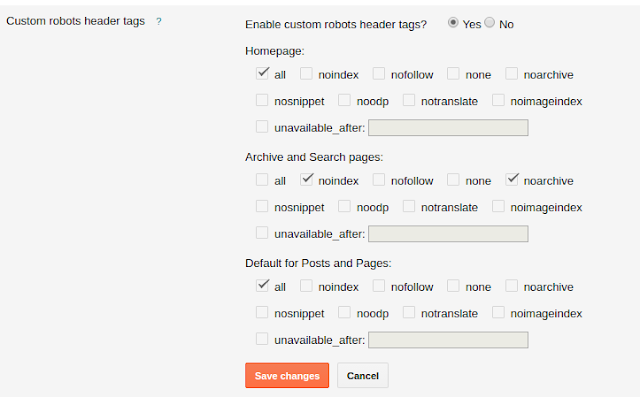

Page Not Found
First of all, let's start with the Page not found that you could see on the Search Preferences in Blogger. You might know what that is, If you end up to an unavailable URL on the website a message comes saying Page Not Found and that's what a Page not found is. Redirecting it to your homepage is the best way to fix it and you could do it just by adding these codes to your blogger settings.Steps to add Redirection for Page Not Found
- Open the Blogger Dashboard.
- Go to Settings, then Search preferences.
- Check for the Errors and redirections.
- Click Edit for Custom Page Not Found.
- Simply add these codes given below.
<script>The 0000 is the time that takes to redirect, I always keep it to Zero you could choose your wish. 1000 is for one second. That's all for redirecting page not found to your homepage.
blogger_redirect = setTimeout(function() { location.pathname= "/" }, 0000);
</script>
Should You use the Custom Redirects?
Just think of using it only when you have any articles with shifted URL. If you have changed URL's and need to use it, simply follow the steps.Crazy Tips:
You could also use it for redirecting simple URL's like www.techmobs.in/subscribe to www.techmobs.in/p/subscribe.html for creating this redirection I added the following.
- To the From part /subscribe
- To the To part /p/subscribe.html
Steps to set up the Custom Redirects
- Open the Blogger Dashboard.
- Go to Settings, then Search preferences.
- Check for the Errors and redirections.
- Click Edit for Custom Redirects.
- In the From pard add the old URL that you need to redirect to a new URL.
- In the To part add the new URL.
Meta tags - Description
There is nothing special to say about it. This part is really important, description how can it be not important. The meta description is shown on the SERP (search engine result page). New visitors who don't know what your site is about, read the description to understand it. Adding an eye-catching Description could bring more visitors.
What is Custom Robots Header Tags?
This is used to tell the search engines what all to be indexed and what not to. Well, you may think Why should I do that? Whats the wrong with indexing all the things? Just take a second and think, Do you really need to index all thing on your Blog? The search pages, archives. Ahh, they could look stupid on the search. For that, we could use the Custom Robot Header Tags section.
Steps to set up the Custom Robots Header Tags
- Open the Blogger Dashboard.
- Go to Settings, then Search preferences.
- Check for the Crawlers and indexing.
- Click Edit for Custom Robots Header Tags.
- Check the Image given below and tick the checkbox as per the image.
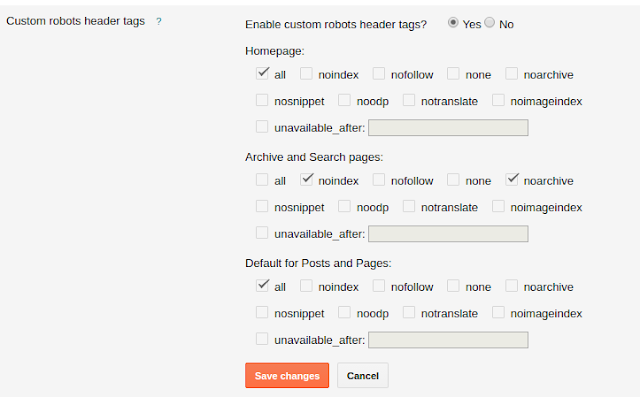
What's is Custom robots.txt?
The robots.txt file is a text file that tells web robots like the search engines which pages on your site to crawl and which pages not to crawl. So, how to set this.Steps to set up the Custom Robots.txt
- Open the Blogger Dashboard.
- Go to Settings, then Search preferences.
- Check for the Crawlers and indexing.
- Click Edit for Custom Robots.txt.
- Simply copy paste the below text.
User-agent: Mediapartners-Google
User-agent: *
Disallow: /search
Allow: /
Sitemap: https://www.techmobs.in/feeds/posts/default?orderby=UPDATED
Google Search Console
You could access your search console clicking the edit option on the section Google Search Console. It simply takes you to the Google Webmaster.Monetization Section
Why Custom ads.txt?
The ads.txt is a text file that is placed on your blog's server. It carries information about the advertising networks used by the blog's owner. I simply mean that the owner authorized these ads networks to show ads on the website. It is used to protect publishers from frauds and viruses as you could authorize certain ads network to display ads on your website. So any malware script that is showing ads on your blog without your permission from any unknown sources, will not be able to continue doing it. You could get the texts that are to be added to the ads.txt from the advertisers, like Google Adsense, Infolinks etc.Steps to set up the Custom Ads.txt
- Open the Blogger Dashboard.
- Go to Settings, then Search preferences.
- Check for the Monetization section.
- Click Edit for Custom Ads.txt.
- Add the text's provided by the advertisers.
Now you might have understood how to set up Search Preferences in Blogger. If you likes to know more just comment it, we would be happly to reply you.












Post A Comment:
0 comments: