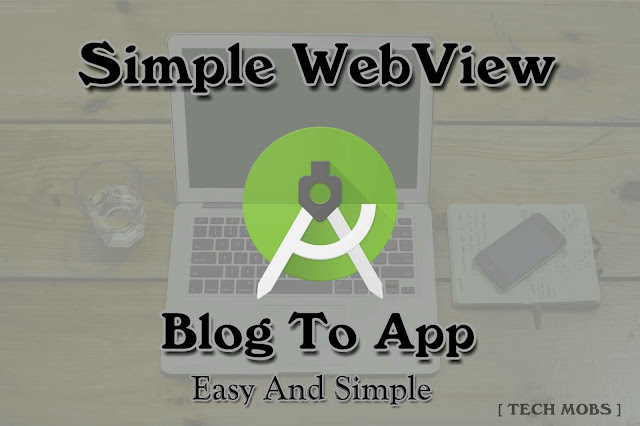
Do you need a simple application that can view your blog/website ?
In this article i will be teaching you how to make a Simple WebView Application for your blog/website .
- Start a new project .
- Select empty activity .
- Now open app -> res -> layout -> activity_main .
- Simply replace the codes with the bellow codes .
<?xml version="1.0" encoding="utf-8"?> <RelativeLayout xmlns:android="http://schemas.android.com/apk/res/android" android:layout_width="match_parent" android:layout_height="match_parent"> <WebView android:id="@+id/webview" android:layout_width="match_parent" android:layout_height="match_parent"/> <ProgressBar style="?android:attr/progressBarStyleLarge" android:layout_centerHorizontal="true" android:layout_height="match_parent" android:layout_width="wrap_content" android:layout_gravity="center_vertical|center_horizontal" android:id="@+id/prb"/> </RelativeLayout>
- Now open app -> java -> your package name (com.name.app) -> MainActivity .
- Simply replace the codes with the bellow codes . Don't copy package name .
package com.package.name; /* Created by Vishnu */ import android.content.Intent; import android.graphics.Bitmap; import android.net.Uri; import android.support.v7.app.AppCompatActivity; import android.os.Bundle; import android.view.View; import android.webkit.WebSettings; import android.webkit.WebView; import android.webkit.WebViewClient; import android.widget.ProgressBar; public class MainActivity extends AppCompatActivity { WebView webView; @Override protected void onCreate(Bundle savedInstanceState) { super.onCreate(savedInstanceState); setContentView(R.layout.activity_main); final ProgressBar progressBar = (ProgressBar) findViewById(R.id.prb); webView = (WebView) this.findViewById(R.id.webview); webView.setWebViewClient(new WebViewClient() { @Override public void onPageStarted(WebView view, String url, Bitmap favicon) { super.onPageStarted(view, url, favicon); progressBar.setVisibility(View.VISIBLE); } @Override public boolean shouldOverrideUrlLoading(WebView webView, String url) { if(url.contains("tipsandtricksonandroid.blogspot")) { webView.loadUrl(url); } else startActivity(new Intent("android.intent.action.VIEW", Uri.parse(url))); return true; } @Override public void onPageFinished(WebView view, String url) { super.onPageFinished(view, url); progressBar.setVisibility(View.GONE); } }); WebSettings webSettings = webView.getSettings(); webSettings.setJavaScriptEnabled(true); webSettings.getAllowContentAccess(); webSettings.getAllowFileAccess(); webSettings.setDatabaseEnabled(true); webSettings.setAppCacheEnabled(true); webView.loadUrl("https://tipsandtricksonandroid.blogspot.com"); } }
- Replace the links https://tipsandtricksonandroid.blogspot.com and tipsandtricksonandroid.blogspot with your blog/website link . Use the links exactly the way i used, for tipsandtricksonandroid.blogspot don't use the http:// or .com only use the middle part .
- Now one last step . Go to app -> manifest -> AndroidManifest.xml .
- Add this permission .
<uses-permission android:name="android.permission.INTERNET" />
- Refer this image if you don't know where to add the permission .
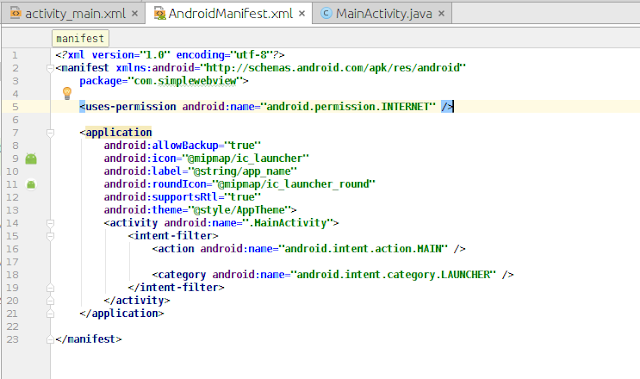
- Thats all now build the apk . You application is ready .













Post A Comment:
0 comments: